I created the template Angular / ASP.NET Core with authorisation support using this command:
dotnet new angular --auth Individual
This is an:
- ASP.NET Core 3.0 App with
- ASP.NET Core Identity for authenticating and storing users,
- IdentityServer4 for implementing Open ID Connect,
- Angular SPA,
All pre-configured to work together.
Before I deploy my app based on this template, I'm trying to first deploy this template app to IIS.
I've deployed the app to IIS and have a database setup and the app connected to it just fine, but I'm stuck. I am not sure how to create and configure the production certificate to use for signing tokens.
At this point in the Microsoft docs it briefly mentions "A production certificate to use for signing tokens." and gives and example for deployment to Azure.
How do I create the key in IIS? do you do something here?

Then how do I then add the correct settings to appsettings.json?
"IdentityServer": {
"Key": {
"Type": "Store",
"StoreName": "My",
"StoreLocation": "CurrentUser",
"Name": "CN=MyApplication"
}
}
I'm struggling to find any guides or examples on the net, any help or point in the right direction would be appreciated.