That is something I have been into as well.
So far my solution depends on applying GeometryEffect modifier and misusing the fact that its method effectValue is called continuously during some animation. So the desired effect is actually a transformation of interpolated values from 0..1 that has the main effect in 0.5 and no effect at 0 or 1
It works great, it is applicable to all views not just buttons, no need to depend on touch events or button styles, but still sort of seems to me as a hack.
Example with random rotation and scale effect:
Code sample:
struct ButtonEffect: GeometryEffect {
var offset: Double // 0...1
var animatableData: Double {
get { offset }
set { offset = newValue }
}
func effectValue(size: CGSize) -> ProjectionTransform {
let effectValue = abs(sin(offset*Double.pi))
let scaleFactor = 1+0.2*effectValue
let affineTransform = CGAffineTransform(rotationAngle: CGFloat(effectValue)).translatedBy(x: -size.width/2, y: -size.height/2).scaledBy(x: CGFloat(scaleFactor), y: CGFloat(scaleFactor))
return ProjectionTransform(affineTransform)
}
}
struct ButtonActionView: View {
@State var animOffset: Double = 0
var body: some View {
Button(action:{
withAnimation(.spring()) {
self.animOffset += 1
}
})
{
Text("Press ME")
.padding()
}
.background(Color.yellow)
.modifier(ButtonEffect(offset: animOffset))
}
}