I'm trying to add rounded corners to AlertDialog, but I don't understand the logic of the shape file (which doesn't work). I'm using it as background in the RelativeLayout of the AlertDialog, but it seems that it gets ignored. This is the shape file:
<?xml version="1.0" encoding="utf-8"?>
<shape xmlns:android="http://schemas.android.com/apk/res/android"
android:shape="rectangle">
<solid android:color="@android:color/transparent"/>
<corners android:radius="10dp" />
<padding android:left="10dp" android:right="10dp"/>
</shape>
This is the alert dialog xml:
<RelativeLayout
xmlns:android="http://schemas.android.com/apk/res/android"
xmlns:tools="http://schemas.android.com/tools"
android:id="@+id/dialog_rl"
android:layout_width="match_parent"
android:layout_height="match_parent"
android:padding="10dp"
tools:context=".UserList"
android:background="@drawable/shape_dialog">
<TextView
android:id="@+id/dialog_titile"
android:layout_width="match_parent"
android:layout_height="wrap_content"
android:text="Scegli un'operazione"
android:textAlignment="center"
android:padding="5dp"
android:textColor="@android:color/black"
android:background="#D3D3D3"
android:textSize="26dp" />
<TextView
android:id="@+id/dialog_tv"
android:layout_width="wrap_content"
android:layout_height="wrap_content"
android:text="Vuoi aprire o eliminare il test?"
android:textAlignment="center"
android:padding="15dp"
android:textSize="26dp"
android:layout_marginLeft="80dp"
android:background="@android:color/white"
android:textColor="@android:color/black"
android:layout_below="@id/dialog_titile" />
<Button
android:id="@+id/dialog_neutral_btn"
android:layout_width="80dp"
android:layout_height="wrap_content"
android:text="Indietro"
android:layout_below="@id/dialog_tv"
android:textColor="@android:color/black"
android:background="@drawable/button_bg_3" />
<Button
android:id="@+id/dialog_positive_btn"
android:layout_width="80dp"
android:layout_height="wrap_content"
android:textColor="@android:color/black"
android:text="Apri"
android:layout_alignBaseline="@id/dialog_neutral_btn"
android:layout_alignParentRight="true"
android:background="@drawable/button_bg_3"
android:layout_marginRight="20dp"/>
<Button
android:id="@+id/dialog_negative_btn"
android:layout_width="80dp"
android:layout_height="wrap_content"
android:textColor="@android:color/black"
android:text="Elimina"
android:layout_toLeftOf="@id/dialog_positive_btn"
android:layout_alignBaseline="@id/dialog_neutral_btn"
android:background="@drawable/button_bg_3"
android:layout_marginRight="10dp" />
</RelativeLayout>
And this is the result What did I miss?