To get your jdk location in Windows, run this at a command prompt:
where java
This lists any and all locations of java.exe, including from your JAVA_HOME. For example, the 3rd line here reflects my JAVA_HOME location, where I'm pointing to JDK 8:
C:\Users\me> where java
C:\Program Files\Common Files\Oracle\Java\javapath\java.exe
C:\Program Files (x86)\Common Files\Oracle\Java\javapath\java.exe
C:\Program Files\Java\jdk1.8.0_202\bin\java.exe
Note for comparison that java -version does not reflect my JAVA_HOME location and in fact shows java version 11 instead of 8:
C:\Users\me> java -version
java version "11.0.15" 2022-04-19 LTS
Java(TM) SE Runtime Environment 18.9 (build 11.0.15+8-LTS-149)
Java HotSpot(TM) 64-Bit Server VM 18.9 (build 11.0.15+8-LTS-149, mixed mode)
This is confusing because my Java compiles (e.g., via mvn) use JDK 8 since that's what my JAVA_HOME is pointing to. (I'm not even sure where the version 11 it found came from; possibly from when I installed maven.)
Determining the difference between the JRE and JDK you're running has never been straightforward. Seems like java -version used to be a way to do this, but no longer.
Adding to the complexity, you can also supposedly get your Java version info from Control Panel > Programs > Java > About. For me, that shows Version 8. That's despite java -version showing version 11.0.15. And it doesn't change even if I point my JAVA_HOME to JDK 11.
Note that this answer is also helpful. In my case, that helped me determine that I have java.exe and javac.exe at C:\Program Files (x86)\Common Files\Oracle\Java\javapath and C:\Program Files\Common Files\Oracle\Java\javapath. Depending on which one I have listed first in my Path variable, I get different results when i run java -version or java --version. The former seems to work when Java 8 is listed first; the latter when Java 11 is first.