When I try to run any kind of code using winium, it will open the app, but then won't execute any of the code afterwards. It's not as if it throws up an error, it just hangs there and won't move on.
I Am using Python 3.7 on a Windows 10 PC.
I have tried the two 'magic' examples that are listed on the github wiki page for Winium, but even that doesn't work. I am able to use selenium to do automated web testing, so I don't think the selenium module is the issue. I have tried importing the time module and making it sleep for 10 seconds in between lines but this has no effect on the outcome.
from selenium import webdriver
driver = webdriver.Remote(
command_executor='http://localhost:9999',
desired_capabilities={
"debugConnectToRunningApp": 'false',
"app": r"C:/windows/system32/calc.exe"
})
# THIS IS WHERE IT SEEMS TO PAUSE INDEFINITELY
window = driver.find_element_by_class_name('CalcFrame')
view_menu_item = window.find_element_by_id('MenuBar').find_element_by_name('View')
view_menu_item.click()
view_menu_item.find_element_by_name('Scientific').click()
view_menu_item.click()
view_menu_item.find_element_by_name('History').click()
window.find_element_by_id('132').click()
window.find_element_by_id('93').click()
window.find_element_by_id('134').click()
window.find_element_by_id('97').click()
window.find_element_by_id('138').click()
window.find_element_by_id('121').click()
driver.close()
I would expect it to press the corresponding buttons, but it doesn't seem to do anything except open the calculator app.