I'm trying to add image border to input field using image-border options but it's doesn't show me the SVG image as a border.
Any ideas why?
#inputCode{
position: absolute;
top: 35%;
left: 50%;
width: 745px;
border-image: url(../images/white_rubrick.svg);
font-size: 50px;
text-align: center;
background-color: transparent;
color: white;
transform: translate(-50%,-50%);
-ms-transform: translate(-50%,-50%);
}<input
type="text"
name="inputCode"
id="inputCode"
size="8"
maxlength="8"
autofocus
placeholder="PUT YOUR CODE HERE"
style="text-transform:uppercase"/>