I am exporting Data from SQL Server to Excel, utilizing SSIS Data Flow Task. Here all columns appear as Text despite export formatting. Hence I need to develop a SSIS Script task to do the necessary conversion. I am facing trouble in developing the script.
Excel Workbook before Formatting
 See, the Excel Cell has no Apostrophe and the Number type is also "General" but the message says The number in this cell is formatted as text or preceded by an apostrophe
See, the Excel Cell has no Apostrophe and the Number type is also "General" but the message says The number in this cell is formatted as text or preceded by an apostrophe
I have Tried different options available in the internet, but unsuccessfully.
#region Namespaces
using System;
using System.Collections.Generic;
using System.Linq;
using System.Text;
using System.Threading.Tasks;
using System.Text.RegularExpressions;
using System.Data;
using Microsoft.SqlServer.Dts.Runtime;
using System.Windows.Forms;
using System.Runtime.InteropServices;
using Excel = Microsoft.Office.Interop.Excel;
#endregion
namespace ST_de899f405b7b4083b0ad8cba6b3df2e3
{
[Microsoft.SqlServer.Dts.Tasks.ScriptTask.SSISScriptTaskEntryPointAttribute]
public partial class ScriptMain : Microsoft.SqlServer.Dts.Tasks.ScriptTask.VSTARTScriptObjectModelBase
{
public void Main()
{
string inputFile = (string)Dts.Variables["Target_FullFilePath"].Value;
Excel.Application ExcelApp = new Excel.Application();
Excel.Workbook ExcelWorkbook = ExcelApp.Workbooks.Open(inputFile);
Excel.Range formatRange;
ExcelApp.Visible = true;
foreach (Excel.Worksheet ExcelWorksheet in ExcelWorkbook.Sheets)
{
ExcelWorksheet.Select(Type.Missing);
ExcelWorksheet.Columns[2].NumberFormat = "";
ExcelWorksheet.Columns[3].NumberFormat = "";
ExcelWorksheet.Columns[4].NumberFormat = "0.00000";
ExcelWorksheet.Columns[5].NumberFormat = "yyyy-MM-dd";
}
ExcelWorkbook.Save();
GC.Collect();
GC.WaitForPendingFinalizers();
ExcelWorkbook.Close(Type.Missing, Type.Missing, Type.Missing);
Marshal.FinalReleaseComObject(ExcelWorkbook);
ExcelApp.Quit();
Marshal.FinalReleaseComObject(ExcelApp);
}
enum ScriptResults
{
Success = Microsoft.SqlServer.Dts.Runtime.DTSExecResult.Success,
Failure = Microsoft.SqlServer.Dts.Runtime.DTSExecResult.Failure
};
#endregion
}
}
Expected Result: Columns numbered B, C, D to look like decimal/integer numbers and also similarly filtered. Column E to look like Date and also similarly filtered.
This is how I want Excel file to look like, after formatting through SSIS
I confirm the corresponding columns have relevant values only except column header.