I'm creating a new iOS app using Xcode 11 (beta 5), and I'd like to use Swift Package Manager instead of CocoaPods for managing dependencies.
A common pattern when using SwiftLint and CocoaPods is to add SwiftLint as a dependency and then add a build phase to execute ${PODS_ROOT}/SwiftLint/swiftlint; this way all developers end up using the same version of SwiftLint.
If I try to add SwiftLint as a SwiftPM dependency in Xcode, the executable target that I need is disabled:
I was able to fake it by creating a dummy Package.swift with no product or target, and running swift run swiftlint in my build phase, but it feels like a hack:
// swift-tools-version:5.1
import PackageDescription
let package = Package(
name: "dummy-package",
products: [],
dependencies: [
.package(url: "https://github.com/realm/SwiftLint.git", from: "0.34.0")
],
targets: []
)
Is there a way do this without creating a dummy package? Or is Swift Package Manager just not the right tool for this particular use case?