I'm using Bootstrap 4 and I'm having problems trying to create a button group with multiple rows, like sketched in the image below. The usual button groups in Bootstrap only seem to support buttons aranged in one row or column.
Is there a way to achieve this taking advantage of the already existing button support from Bootstrap, without having to write CSS/JavaScript from scratch?
Related, but this only answers the question in case the buttons are nicely aligned in a matrix: How I can make nice looking matrix of buttons with bootstrap 3?