I have this code that compares two excel sheets. The code is working fine for small comparisons. I did a test run with 7 rows and 2 columns.
The code itself works as follows, it compares the two sheets and copies the differences into a new workbook.
However, the code should be implemented on files that have around 16 columns and a lot of rows around 206700.
The problem is that when the new files is created, the process starts but maybe because the overload of having a lot of rows the file shows “Not Responding”. I’ve been waiting for like 10min now and still not responding.
Can anyone help or give me advice concerning this
Sub Compare2WorkSheets(ws1 As Worksheet, ws2 As Worksheet)
Dim ws1row As Long, ws2row As Long, ws1col As Integer, ws2col As Integer
Dim maxrow As Long, maxcol As Integer, colval1 As String, colval2 As String
Dim report As Workbook, difference As Long
Dim row As Long, col As Integer
Set report = Workbooks.Add
With ws1.UsedRange
ws1row = .Rows.Count
ws1col = .Columns.Count
End With
With ws2.UsedRange
ws2row = .Rows.Count
ws2col = .Columns.Count
End With
maxrow = ws1row
maxcol = ws1col
If maxrow < ws2row Then maxrow = ws2row
If maxcol < ws2col Then maxcol = ws2col
difference = 0
For col = 1 To maxcol
For row = 1 To maxrow
colval1 = ""
colval2 = ""
colval1 = ws1.Cells(row, col).Formula
colval2 = ws2.Cells(row, col).Formula
If colval1 <> colval2 Then
difference = difference + 1
Cells(row, col).Formula = colval1 & "<> " & colval2
Cells(row, col).Interior.Color = 255
Cells(row, col).Font.ColorIndex = 2
Cells(row, col).Font.Bold = True
End If
Next row
Next col
Columns("A:B").ColumnWidth = 25
report.Saved = True
If difference = 0 Then
report.Close False
End If
Set report = Nothing
MsgBox difference & " cells contain different data! ", vbInformation, _
"Comparing Two Worksheets"
End Sub