I'm given an exported spreadsheet that has data in a single cell, separated by "ALT + ENTER". I want this data to be on each line vertically instead of in a single cell.
I tried to delimit these by "CTRL + J" into columns. I thought maybe this would be easier to list out vertically (row by row). You can see where I'm trying to get at
I tried some VBA that I found online, but I don't know much of anything about it. If I were trying to figure out a VBA solution to this, it would take me even longer because I don't know a lot.
I tried this:
Sub vertsplit()
Dim xRg As Range
Dim xOutRg As Range
Dim xCell As Range
Dim xTxt As String
Dim xStr As String
Dim xOutArr As Variant
On Error Resume Next
xTxt = ActiveWindow.RangeSelection.Address
Set xRg = Application.InputBox("please select the data range:", "Kutools for Excel", xTxt, , , , , 8)
If xRg Is Nothing Then Exit Sub
Set xOutRg = Application.InputBox("please select output cell:", "Kutools for Excel", , , , , , 8)
If xOutRg Is Nothing Then Exit Sub
For Each xCell In xRg
If xStr = "" Then
xStr = xCell.Value
Else
xStr = xStr & "," & xCell.Value
End If
Next
xOutArr = VBA.Split(xStr, ",")
xOutRg.Range("A1").Resize(UBound(xOutArr) + 1, 1) = Application.WorksheetFunction.Transpose(xOutArr)
End Sub
I replaced the "ALT + ENTERS" with commas and then tried the code above, but it doesn't work well for multiple cells.