I am not sure if I need to start my project from the gradle file or not but I am following the instructions for setting up a React Native starter kit as well as the manual way https://rnfirebase.io/docs/v5.x.x/installation/basic-kit and I am not seeing the "Sync Now" alert. I am also not seeing the button to sync the files nor am I seeing anything in the drop downs to sync.
Because my files are not synced I am unable to run the project or able to connect to firebase
Do I need to CD into a different folder before I open the project in Android Studio? Do I need to set the root folder? Not sure where I am going wrong with these gradle files....