I am having problem with app that uses an external bluetooth device. When device is idle for some time Windows Turn the power to the bluetooth radio. When i uncheck Under Power Management Tab Of the Bluetooth Radio [Allow the computer to turn off this device to save power.] It works. See Image.
Same needed to be achieved from C# code. This need to be done from Win7 onwards.
 I am not familiar with power management option with windows c#. What are my options here? Is there a event or WMI class i can consume ?
I am not familiar with power management option with windows c#. What are my options here? Is there a event or WMI class i can consume ?
I should be able to change these settings when my WPF app running. And restore it while closing.