I know this has been asked quite often, but no solution seems to apply to my situation. I imagine it's something simple that I'm not seeing. Hopefully someone can point me in the right direction.
The Problem
I have a vertical stack of icons that remain to the left of the page as one scrolls down. Everything appears to work, except that the containing divs won't shrink to their content, which prevents users from interacting with part of the interface:
Notice that the Div expands well beyond the image it contains. This interferes with selecting the radio buttons. Here's the markup:
.navStack {
display: table;
position: fixed;
top: 50%;
-webkit-transform: translateY(-50%);
-ms-transform: translateY(-50%);
transform: translateY(-50%);
margin-left: -5%;
}
.navStack div {
width: auto;
}
.navIcons {
transition: all 0.3s ease;
width: auto;
max-Width: 10%;
max-Height: 10%;
margin: 4px 0;
-webkit-filter: brightness(100%);
filter: brightness(100%);
cursor: pointer;
display: inline-block;
}
.navIcons:hover {
transform: scale(1.5);
-webkit-filter: brightness(70%);
filter: brightness(70%);
-webkit-transition: all 1s ease;
-moz-transition: all 1s ease;
-o-transition: all 1s ease;
-ms-transition: all 1s ease;
transition: all 1s ease;
}<div class='navStack'>
<div>
<img class='navIcons' title='Definition' src="https://i.stack.imgur.com/fadxm.png" alt="" />
</div>
<div>
<img class='navIcons' title='Example' src="https://i.stack.imgur.com/fadxm.png" alt="" />
</div>
</div>Things I've tried
- Display: inline-block / Display: table are the most common solutions. Placing them on 'navStack' does nothing. Placing inline-block on 'navStack div' gets me this:
- Display: inline - on 'navStack' there's no response; on 'navStack div' this:
Placing a width doesn't do anything.
Inline-Flex on 'navStack div' gets the same as the above; on 'navStack' in gets me this:
width: min-content - whether it's 'navStack' or 'navStack div', the images completely disappear when applying this.
Per one comment, I've played with max-width/height in'navIcons' and added it to 'navStack div' to look like this:
.navStack div {
max-height: 10%;
max-width: 10%;
border: 1px solid;
}
.navIcons {
transition: all 0.3s ease;
width: auto;
max-width: 100%;
max-height: unset;
/* max-Width: 10%;
max-Height: 10%; */
margin: 4px 0;
-webkit-filter: brightness(100%);
filter: brightness(100%);
cursor: pointer;
display: inline-block;
}<div class='navStack'>
<div>
<img class='navIcons' title='Definition' src="https://i.stack.imgur.com/fadxm.png" alt="" />
</div>
<div>
<img class='navIcons' title='Example' src="https://i.stack.imgur.com/fadxm.png" alt="" />
</div>
</div>Here's the result:
Progress
There has been progress thanks to the kind help of people below. With the latest CSS (last CSS above), the 'navStack div' elements are not extending anymore, however, the 'navStack' is: