edit: Discovered that my the issue was related to the height property of some of the elements. The question was remade into body doesn't grow to size of content if the content height is greater than the window height. This question can be closed because the issue is a little broad and doesn't accurately narrow down the question to the real problem.
I'm running into a CSS issue in the latest version of both Chrome and Firefox that I can't seem to isolate, any help appreciated.
The topnav area has a height of 50px.
The sidenav has a height of 500px.
The footer, with a transparent background, has a height of 72px.
The total height is 622px.
If the page is >622px then the sidenav, green area, properly extends the full length of the content parent, yellow area.
Example of >622px tall
If the size of the page falls below 622px, then the sidenav shrinks exposing the content behind it. I'm not sure why the sidenav is shrinking because it should extend 100% of the height of the content, the parent.
Example of <622px tall
#nav {
position: fixed;
top: 0;
right: 0;
left: 0;
height: 50px;
background-color: blue;
color: #fff;
}
#content {
position: fixed;
top: 50px;
left: 0;
display: flex;
width: 100%;
height: calc(100% - 50px);
overflow-y: auto;
background-color: yellow;
}
#sidenav {
width: 250px;
height: 100%;
background-color: green;
}
#menu {
min-height: 500px;
background-color: red;
}<html>
<head>
</head>
<body>
<div id="nav">topnav</div>
<div id="content">
<div id="sidenav">
<div id="menu">sidenav</div>
<div>footer1<br/>footer2<br/>footer3<br/>footer4<br/></div>
</div>
content
</div>
</body>
</html>