A good way to get a translucent navigation and status bar is to add 3 style items to android > app > src > main > res > values > styles.xml
These will set the bottom navigator bar to translucent:
<item name="android:navigationBarColor">@android:color/transparent</item>
<item name="android:windowTranslucentNavigation">true</item>
This one sets the top status bar to translucent:
<item name="android:windowTranslucentStatus">true</item>
Example of implementation in styles.xml:
<resources>
<!-- Base application theme. -->
<style name="AppTheme" parent="Theme.AppCompat.DayNight.NoActionBar">
<!-- Customize your theme here. -->
<item name="android:textColor">#000000</item>
<!-- Make status & navigation bar translucent -->
<item name="android:navigationBarColor">@android:color/transparent</item>
<item name="android:windowTranslucentNavigation">true</item>
<item name="android:windowTranslucentStatus">true</item>
</style>
</resources>
This will make your content render below the status and navigation bar.
To fix this you can use react-native-safe-area-context to get the safe area insets.
Example for a safe content view:
import { SafeAreaInsetsContext } from "react-native-safe-area-context";
const ContentView = (props) => {
const safeInsets = useContext(SafeAreaInsetsContext);
return (
<View
style={[
{
marginLeft: safeInsets?.left,
marginTop: safeInsets?.top,
marginRight: safeInsets?.right,
marginBottom: safeInsets?.bottom
}
]}
>
{props.children}
</View>
);
}