I am using select.htmltopdf nuget package (selectpdf.com) to generate PDF.
public static FileResult GetPdf(string html, string filename)
{
HtmlToPdf htmlToPdf = new HtmlToPdf();
htmlToPdf.Options.PdfPageSize = PdfPageSize.A4;
PdfDocument pdfDocument = htmlToPdf.ConvertHtmlString(html);
// save pdf document
byte[] pdf = pdfDocument.Save();
// close pdf document
pdfDocument.Close();
// doc.Save("document.pdf");
FileResult fileResult = new FileContentResult(pdf, "application/pdf");
fileResult.FileDownloadName = $"{filename}.pdf";
return fileResult;
}
the html looks like
<style>
body {
margin: 0;
padding: 0;
}
.pageA4 {
width: 210mm;
height: 297mm;
}
</style>
<html>
<head>
</head>
<body>
<div class="pageA4" style="background-color:yellow"><h1>page 1</h1></div>
<div class="pageA4" style="background-color:violet"><h1>page 2</h1></div>
<div class="pageA4" style="background-color:yellow"><h1>page 3</h1></div>
<div class="pageA4" style="background-color:violet"><h1>page 4</h1></div>
</body>
</html>
and the PDF output looks like
Why the div does not match A4 format ? How can I solve this issue ?