Your issue stems from the fact that Rnd returns a datatype Single. See here
When Round is passed numdecimalplaces> 0 and a Single value, it honors that data type, and returns a Single. WorksheetFunction.Round does not: it returns a double. (If Round is passed a Double, it returns a Double)
This does not matter within VBA itself (see image of Watch Window below for evidence)
The issue occurs when the values are placed in Excel Cells, and the are converted to Excel's cell data type. The conversion of Single incurs Floating point precision issues
To fix this, your code could be
Cells(1, 2) = Round(CDbl(Rnd(-1)), 4)
To place the result in Cell(1, 4) as text you can use
Cells(1, 4) = "'" & Format(Cells(1, 2), "0.0000")
or
Cells(1, 4) = "'" & Cells(1, 2).Text
Note: the "'" & is necassary because Excel recognises the string as a number, and "helpfully" converts it back to number