I want to step into the DevExpress XAF code using the debugger.
I have asked about it here but am having problems spotting what I have done wrong.
VS2019 16.2.2 Dev Express XAF 19.1.5 Winforms project The break point is in Program.cs at
winApplication.Start
which is in
DevExpress.ExpressApp.Win.WinApplication
I downloaded the .pdb files and set up the Symbols
I un-checked Tools->Options->Debugging->Enable Just My Code
At the breakpoint Debug->Windows->Modules shows that the Symbol file for mscorlib.dll is loaded.
Exception settings are
[Update]
Lance Li pointed out the cannot find or open the pdb file message
When I select Symbol Load Information it mentions the location is
C:\WINDOWS\Microsoft.Net\assembly\GAC_MSIL\DevExpress.Utils.v19.1\v4.0_19.1.5.0__b88d1754d700e49a\DevExpress.Utils.v19.1.pdb: Cannot find or open the PDB file.
I tried clicking the load all symbols button in the symbols screen but it did not help.
I attempted to locate the pdb but got a message
A matching symbol file was not found in this folder
I tried suspending Resharper and that did not help.
[Update]
I noticed that it is looking for the file in the GAC
I see that there is a copy of mscorlib.pdb in d:\pdb\19.1 Could it be that that somehow re-arranges something to expect to find the Dev Express .pdbs in the GAC?
The source code is on GitHub
[Update]
In the DevExpress question Dennis points out that when he hits F11 Visual Studio asks for a source code path. I think this happened once for me I have selected the default path. Now Visual Studio no longer asks.
I tried re-cloning the application but it did not help. I tried opening up with VS2017 but that did not help.
[Update]
I installed on to a different computer then at the break point I received a dialog box to select the source code.
I located the source at
Directory of C:\Program Files (x86)\DevExpress 19.1\Components\Sources\DevExpress.ExpressApp\DevExpress.ExpressApp\DevExpress.Persistent.Base
Then I was able to step through the Dev Express code on the second computer.
Now to figure out how to correct the behaviour on the first computer.
[Update] I was able to get the Find Source dialog up by the following method. Run to the break point , then select Debug -> Windows -> Modules. Then right click an unloaded module and un-check Always Load Automatically.
After that when I ran again I got the dialog allowing me to locate the source.