That image of the tennis ball that you linked reveals the problem. I'm glad you ultimately provided it.

Your image is a four-channel PNG with transparency (Alpha channel). There are transparent pixels all around the outside of the yellow part of the ball that have (R,G,B,A) = (0, 0, 0, 0), so if you're ignoring the A channel then (R, G, B), will be (0, 0, 0) = black.
Here are just the Red, Green, and Blue (RGB) channels:
And here is just the Alpha (A) channel.
The important thing to notice is that the circle of the ball does not fill the square. There is a significant margin of 53 pixels of black from the extent of the ball to the edge of the texture. We can calculate the radius of the ball from this. Half the width is 1000 pixels, of which 53 pixels are not used. The ball's radius is 1000-53, which is 947 pixels. Or about 94.7% of the distance from the center to the edge of the texture. The remaining 5.3% of the distance is black.
Side note: I also notice that your ball doesn't quite reach 100% opacity. The yellow part of the ball has an alpha channel value of 254 (of 255) Meaning 99.6% opaque. The white lines and the shiny hot spot do actually reach 100% opacity, giving it sort of a Death Star look. ;)
To fix your problem, there's the intuitive approach (which may not work) and then there are two things that you need to do that will work. Here are a few things you can do:
Intuitive Solution:
This won't quite get you 100% there.
1) Resize the ball to fill the texture. Use image editing software to enlarge the ball to fill the texture, or to trim off the black pixels. This will just make more efficient use of pixels, for one, but it will ensure that there are useful pixels being sampled at the boundary. You'll probably want to expand the image to be slightly larger than 100%. I'll explain why below.
2) Remap your texture coordinates to only extend to 94.7% of the radius of the ball. (Similar to approach 1, but doesn't require image editing). This just uses coordinates that actually correspond to the image you provided. Your x and y coordinates need to be scaled about the center of the image and reduced to about 94.7%.
x2 = 0.5 + (x - 0.5) * 0.947;
y2 = 0.5 + (y - 0.5) * 0.947;
Suggested Solution:
This will ensure no more black.
3) Fill the "black" portion of your ball texture with a less objectionable colour - probably the colour that is at the circumference of the tennis ball. This ensures that any texels that are sampled at exactly the edge of the ball won't be linearly combined with black to produce an unsightly dark-but-not-quite-black band, which is almost the problem you have right now anyway. You can do this in two ways. A) Image editing software. Remove the transparency from your image and matte it against a dark yellow colour. B) Use the shader to detect pixels that are outside the image and replace them with a border colour (this is clever, but probably more trouble than it's worth.)
Different Texture Coordinates
The last thing you can do is avoid this degenerate texture mapping coordinate problem altogether. At the equator, you're not really sure which pixels to sample. The black (transparent) pixels or the coloured pixels of the ball. The discrete nature of square pixels, is fighting against the polar nature of your texture map. You'll never find the exact colour you need near the edge to produce a continuous, seamless map. Instead, you can use a different coordinate system. I hope you're not attached to how that ball looks, because let me introduce you to the equirectangular projection. It's the same projection that you can naively use to map the globe of the Earth to a typical rectangular map of the world you're likely familiar with where the north and south poles get all the distortion but the equatorial regions look pretty good.
Here's your image mapped to equirectangular coordinates:

Notice that black bar at the bottom...we're onto something! That black bar is actually exactly what appears around the equator of your ball with your current texture mapping coordinate system. But with this coordinate system, you can see easily that if we just remapped the ball to fill the square we'd completely eliminate any transparent pixels at all.
It may be inconvenient to work in this coordinate system, but you can transform your image in Photoshop using Filter > Distort > Polar Coordinates... > Polar to Rectangular.
Sigismondo's answer already suggests how to adjust your texture mapping coordinates do this.
And finally, here's a texture that is both enlarged to fill the texture space, and remapped to equirectangular coordinates. No black bars, minimal distortion. But you'll have to use Sigismondo's texture mapping coordinates. Again, this may not be for you, especially if you're attached to the idea of the direct projection for your texture (i.e.: if you don't want to manipulate your tennis ball image and you want to use that projection.) But if you're willing to remap your data, you can rest easy that all the black pixels will be gone!

Good luck! Feel free to ask for clarifications.