The XML code that you write in your layout.xml file to create the UI is for static UI only. What you are asking is to create views dynamically during runtime. Although you can definitely create views using java code on a click of a button or something. But it is better to code less for the UI whenever possible and keep it separated from the program code. Instead use the tools given to us by the framework we are using.
In Android those tools include stuff like ListView, GridView and the newer and better RecyclerView. These views help you add other views dynamically to your UI in runtime. You define one of them or more (depending on your UI needs) once in your layout.xml and configure them using java code like any other view.
This is how you can use RecyclerView to achieve your goal. I can't explain everything how RecyclerView works and what each line of code does as it will make a very long post but I have tried to highlight main things briefly.
1. Add RecyclerView in your layout file.
activity_main.xml
<?xml version="1.0" encoding="utf-8"?>
<androidx.constraintlayout.widget.ConstraintLayout
xmlns:android="http://schemas.android.com/apk/res/android"
xmlns:app="http://schemas.android.com/apk/res-auto"
xmlns:tools="http://schemas.android.com/tools"
android:layout_width="match_parent"
android:layout_height="match_parent"
tools:context=".MainActivity">
<androidx.recyclerview.widget.RecyclerView
android:id="@+id/recyclerView"
android:layout_width="match_parent"
android:layout_height="wrap_content"
android:layout_marginStart="8dp"
android:layout_marginTop="8dp"
app:layout_constraintStart_toStartOf="parent"
app:layout_constraintTop_toTopOf="parent" />
</androidx.constraintlayout.widget.ConstraintLayout>
2. Create another layout file and define the template UI of the item that the RecyclerView is going to display. RecyclerView will populate each item that it holds with this layout.
item_view.xml
<?xml version="1.0" encoding="utf-8"?>
<LinearLayout
xmlns:android="http://schemas.android.com/apk/res/android"
xmlns:app="http://schemas.android.com/apk/res-auto"
xmlns:tools="http://schemas.android.com/tools"
android:layout_width="wrap_content"
android:layout_height="wrap_content"
android:gravity="center"
android:orientation="vertical">
<ImageView
android:id="@+id/imageView_alarm"
android:layout_width="90dp"
android:layout_height="90dp"
android:src="@drawable/alarm" />
<TextView
android:id="@+id/textView_Time"
android:layout_width="wrap_content"
android:layout_height="wrap_content"
android:layout_marginTop="8dp"
android:background="#FF0000"
android:paddingLeft="8dp"
android:paddingRight="8dp"
android:text="Time"
android:textColor="@android:color/background_light"
android:textSize="24sp" />
</LinearLayout>
3. Create a ViewHolder class that extends from RecyclerView.ViewHolder. View holder is a RecyclerView related concept. In short it works as a wrapper around the view of a single item and aids in binding new data to the view of the item. Create a bind() function inside view holder to make your life easier.
EDIT: I have updated the class by implementing the View.OnClickListener interface, modified the constructor to pass in the context from onCreateViewHolder() and adding a setItemPosition() just for the sake to pass the item position number from onBindViewHolder() all over to here so we can use this position number in our onClick() method of the interface
MyViewHolder.java [UPDATED]
public class MyViewHolder extends RecyclerView.ViewHolder implements View.OnClickListener {
private TextView textView;
private int itemPosition;
private Context mContext;
public MyViewHolder(@NonNull View itemView, Context context) {
super(itemView);
itemView.setOnClickListener(this);
mContext = context;
textView = itemView.findViewById(R.id.textView_Time);
}
void bind(String timeText)
{
textView.setText(timeText);
}
void setItemPosition(int position)
{
itemPosition = position;
}
@Override
public void onClick(View v) {
Toast.makeText(mContext, "You clicked item number: " + itemPosition , Toast.LENGTH_SHORT).show();
}
}
4. Create an Adapter class that extends from RecyclerView.Adapter. Adapter works as a bridge between the UI data and RecyclerView itself. An Adapter tells the RecyclerView what layout file to inflate and how many to inflate. RecyclerView job is to deal with how to inflate it on the UI.
EDIT : Just changed myViewHolder in onCreateViewHolder() to match the modified constructor of MyViewHolder. Added the call to setItemPosition() in the onBindViewHolder().
MyAdapter.java [UPDATED]
public class MyAdapter extends RecyclerView.Adapter {
List<String> timeIntervalList = new ArrayList<>();
@NonNull
@Override
public RecyclerView.ViewHolder onCreateViewHolder(@NonNull ViewGroup parent, int viewType) {
View view = LayoutInflater.from(parent.getContext()).inflate(R.layout.item_view, parent, false);
MyViewHolder myViewHolder = new MyViewHolder(view , parent.getContext());
return myViewHolder;
}
@Override
public void onBindViewHolder(@NonNull RecyclerView.ViewHolder holder, int position) {
MyViewHolder viewHolder = (MyViewHolder) holder;
viewHolder.setItemPosition(position);
viewHolder.bind(timeIntervalList.get(position));
}
@Override
public int getItemCount() {
return timeIntervalList.size();
}
public void addItem (String timeText)
{
timeIntervalList.add(timeText);
notifyItemInserted(getItemCount());
}
}
In this adapter you will see two functions. OnCreateViewHolder() inflates the view using the template layout file for a single item and OnBindViewHolder() binds new data to the default values of the of the view just created. The data used for binding is stored in a list inside this Adapter called the timeIntervalList. This list will hold your time interval strings so they can be updated on the view.
5. Finally, use this RecyclerView where you want to use it. Like in your MainActivity.java. RecyclerView needs to be told in what fashion to display the items (e.g list , grid etc ) using a LayoutManager. LinearLayoutManager will display items either vertically or horizontally. You can see I am using your logic to increment time from string and adding new views to RecyclerView using the addItem() function of the MyAdapter class.
MainActivity.java
public class MainActivity extends AppCompatActivity {
private RecyclerView myRecyclerView;
private MyAdapter myAdapter;
@Override
protected void onCreate(Bundle savedInstanceState) {
super.onCreate(savedInstanceState);
setContentView(R.layout.activity_main);
myRecyclerView = findViewById(R.id.recyclerView);
myAdapter = new MyAdapter();
LinearLayoutManager linearLayoutManager = new LinearLayoutManager(this , LinearLayoutManager.HORIZONTAL, false);
myRecyclerView.setLayoutManager(linearLayoutManager);
myRecyclerView.setAdapter(myAdapter);
// This is how you will populate the recycler view
String START_TIME = "7:00";
String END_TIME = "22:00";
char first = START_TIME.charAt(0);
int StartTimeint = Integer.parseInt(String.valueOf(first));
int l;
for( l = StartTimeint; l<=22; l++){
// This is where new item are added to recyclerView.
myAdapter.addItem(l + ":00");
}
}
}
This is the final result.