According to your description, seems you are using server workspace (files are ready only).
Work offline with difficulty and with poor performance
When you are offline in a server workspace, you cannot work with your
local files because they are read-only until you check them out. You
can check out files only from Solution Explorer, and only after you
switch to offline mode (as explained below). While you're offline, you
can't perform any other operations, such as add, delete, rename, or
undo.
Source Link
To edit a workspace, you can specify whether its location is Local or Server. Local Workspaces which could work offline easily. You can quickly begin editing a file when your network connection is unavailable or unreliable. From Solution Explorer you can add, edit, delete, rename, undo, and compare items in your workspace even when you're not connected to your Team Foundation Server.
Edit the workspace and choose advanced, you could see the Location of workspace type.
In your scenario, you could do a diff using Beyond Compare or something to see what changed.
If nothing changed, check if you are using the same workspace. You may select another workspace than you used.
In Source Control Explorer, check if you choosed the workspace the workspace you were work in.
If all above not work, you could also try this workaround, select all the files in "Pending changes" window and activate the context menu. Then click "Undo..." > "Undo Changes" > "No to All".
The files without changes will be rolled back. More details please take a look at this question: how to undo pending changes of files that are unchanged?