I know your textfield is on bottom of ListView. Without detail of your code, I use flutter_typeahead to simulate your search filter action
Wrap your Column with Container and set proper height, In my demo height is 70 , you can test with your case
Similar answer Flutter: ListView in a SimpleDialog also suggest to Wrap with Container
full code
import 'package:flutter/material.dart';
import 'dart:math';
import 'package:flutter_typeahead/flutter_typeahead.dart';
void main() => runApp(MyApp());
class MyApp extends StatelessWidget {
// This widget is the root of your application.
@override
Widget build(BuildContext context) {
return MaterialApp(
title: 'Flutter Demo',
theme: ThemeData(
// This is the theme of your application.
//
// Try running your application with "flutter run". You'll see the
// application has a blue toolbar. Then, without quitting the app, try
// changing the primarySwatch below to Colors.green and then invoke
// "hot reload" (press "r" in the console where you ran "flutter run",
// or simply save your changes to "hot reload" in a Flutter IDE).
// Notice that the counter didn't reset back to zero; the application
// is not restarted.
primarySwatch: Colors.blue,
),
home: MyHomePage(title: 'Flutter Demo Home Page'),
);
}
}
class MyHomePage extends StatefulWidget {
MyHomePage({Key key, this.title}) : super(key: key);
// This widget is the home page of your application. It is stateful, meaning
// that it has a State object (defined below) that contains fields that affect
// how it looks.
// This class is the configuration for the state. It holds the values (in this
// case the title) provided by the parent (in this case the App widget) and
// used by the build method of the State. Fields in a Widget subclass are
// always marked "final".
final String title;
@override
_MyHomePageState createState() => _MyHomePageState();
}
class _MyHomePageState extends State<MyHomePage> {
int _counter = 0;
void _incrementCounter() {
_showDialog();
setState(() {
// This call to setState tells the Flutter framework that something has
// changed in this State, which causes it to rerun the build method below
// so that the display can reflect the updated values. If we changed
// _counter without calling setState(), then the build method would not be
// called again, and so nothing would appear to happen.
_counter++;
});
}
void _showDialog() {
// flutter defined function
showDialog(
context: context,
builder: (BuildContext context) {
// return object of type Dialog
return AlertDialog(
title: new Text("Alert Dialog title"),
content: Container(
height: 70,
child: TypeAheadField(
getImmediateSuggestions: true,
textFieldConfiguration: TextFieldConfiguration(
autofocus: true,
/*style: DefaultTextStyle.of(context)
.style
.copyWith(fontStyle: FontStyle.italic),*/
decoration: InputDecoration(
border: OutlineInputBorder(),
hintText: 'What are you looking for?'),
),
suggestionsCallback: (pattern) async {
return await BackendService.getSuggestions(pattern);
},
itemBuilder: (context, suggestion) {
return ListTile(
leading: Icon(Icons.shopping_cart),
title: Text(suggestion['name']),
subtitle: Text('\$${suggestion['price']}'),
);
},
onSuggestionSelected: (suggestion) {
/* Navigator.of(context).push(MaterialPageRoute(
builder: (context) => ProductPage(product: suggestion)));*/
},
),
),
actions: <Widget>[
// usually buttons at the bottom of the dialog
new FlatButton(
child: new Text("Close"),
onPressed: () {
Navigator.of(context).pop();
},
),
],
);
},
);
}
@override
Widget build(BuildContext context) {
// This method is rerun every time setState is called, for instance as done
// by the _incrementCounter method above.
//
// The Flutter framework has been optimized to make rerunning build methods
// fast, so that you can just rebuild anything that needs updating rather
// than having to individually change instances of widgets.
return Scaffold(
appBar: AppBar(
// Here we take the value from the MyHomePage object that was created by
// the App.build method, and use it to set our appbar title.
title: Text(widget.title),
),
body: Center(
// Center is a layout widget. It takes a single child and positions it
// in the middle of the parent.
child: Column(
// Column is also layout widget. It takes a list of children and
// arranges them vertically. By default, it sizes itself to fit its
// children horizontally, and tries to be as tall as its parent.
//
// Invoke "debug painting" (press "p" in the console, choose the
// "Toggle Debug Paint" action from the Flutter Inspector in Android
// Studio, or the "Toggle Debug Paint" command in Visual Studio Code)
// to see the wireframe for each widget.
//
// Column has various properties to control how it sizes itself and
// how it positions its children. Here we use mainAxisAlignment to
// center the children vertically; the main axis here is the vertical
// axis because Columns are vertical (the cross axis would be
// horizontal).
mainAxisAlignment: MainAxisAlignment.center,
children: <Widget>[
Text(
'You have pushed the button this many times:',
),
Text(
'$_counter',
style: Theme.of(context).textTheme.display1,
),
],
),
),
floatingActionButton: FloatingActionButton(
onPressed: _incrementCounter,
tooltip: 'Increment',
child: Icon(Icons.add),
), // This trailing comma makes auto-formatting nicer for build methods.
);
}
}
class BackendService {
static Future<List> getSuggestions(String query) async {
await Future.delayed(Duration(seconds: 1));
return List.generate(3, (index) {
return {'name': query + index.toString(), 'price': Random().nextInt(100)};
});
}
}
class CitiesService {
static final List<String> cities = [
'Beirut',
'Damascus',
'San Fransisco',
'Rome',
'Los Angeles',
'Madrid',
'Bali',
'Barcelona',
'Paris',
'Bucharest',
'New York City',
'Philadelphia',
'Sydney',
];
static List<String> getSuggestions(String query) {
List<String> matches = List();
matches.addAll(cities);
matches.retainWhere((s) => s.toLowerCase().contains(query.toLowerCase()));
return matches;
}
}
Demo , You can see search and scroll work correctly.