I was searching for ways to highlight SQL codes in jupyter notebook. I was able to highlight SQL cell magic only, but not line magic and custom settings.
Case 1 (works)
Highlight cell magic (cell startswith %%sql)
Ref: adding syntax highlighting to Jupyter notebook cell magic
require(['notebook/js/codecell'], function(codecell) {
codecell.CodeCell.options_default.highlight_modes['magic_text/x-mssql'] = {'reg':[/^%%sql/]} ;
Jupyter.notebook.events.one('kernel_ready.Kernel', function(){
Jupyter.notebook.get_cells().map(function(cell){
if (cell.cell_type == 'code'){ cell.auto_highlight(); } }) ;
});
});
Case 2(does not work)
Line Magic: line starts with %sql
My attempt: Change the regex to ^%sql but it did not work.
%sql select * from Products limit 5;
Case 3 (does not work)
How to syntax highlight custom cells (cell startswith ##%%)
My attempt: Tried to changing regex to ^##%%sql
##%%sql
q = " select * from customer limit 2;"
execute_query(q,dbname)
Example image
In the image we can see that cell magic %sql commands are not highlighted.
I want them to be highlighted.