SWIFT Solution
Thanks to Paulo Silva
Step 1:
You can simply create a swift file named it as 'CUIView' (or your own wish) and use following IBDesignable code inside it and save .
//
// CUIView.swift
// CustomUIView
//
// Created by Paulo Silva on 23/08/2019.
// Copyright © 2019 example. All rights reserved.
//
import UIKit
import UIKit
import CoreGraphics
@IBDesignable class CUIView: UIView {
// MARK: - Private Variables -
private let containerView = UIView()
private var containerImageView = UIImageView()
// MARK: - Public Attributes -
@IBInspectable public var backgroundImage: UIImage? {
get {
return self.containerImageView.image
}
set {
// addShadowColorFromBackgroundImage()
self.containerImageView.image = newValue
}
}
override open var backgroundColor: UIColor? {
didSet(new) {
if let color = new {
containerView.backgroundColor = color
}
if backgroundColor != UIColor.clear { backgroundColor = UIColor.clear }
}
}
@IBInspectable var borderColor: UIColor {
get {
return UIColor(cgColor: self.containerView.layer.borderColor!)
}
set {
self.layer.borderColor = newValue.cgColor
self.containerView.layer.borderColor = newValue.cgColor
}
}
@IBInspectable var borderWidth: CGFloat {
get {
return self.containerView.layer.borderWidth
}
set {
self.layer.borderWidth = newValue
self.containerView.layer.borderWidth = newValue
}
}
@IBInspectable var cornerRadius: CGFloat {
get {
return self.containerView.layer.cornerRadius
}
set {
self.layer.cornerRadius = newValue
self.containerView.layer.cornerRadius = newValue
}
}
@IBInspectable var shadowOpacity: Float {
get {
return self.layer.shadowOpacity
}
set {
self.layer.shadowOpacity = newValue
}
}
@IBInspectable var shadowRadius: CGFloat {
get {
return self.layer.shadowRadius
}
set {
self.layer.shadowRadius = newValue
}
}
@IBInspectable var shadowOffset: CGSize {
get {
return self.layer.shadowOffset
}
set {
self.layer.shadowOffset = newValue
}
}
@IBInspectable var shadowColor: UIColor {
get {
return UIColor(cgColor: self.layer.shadowColor!)
}
set {
self.layer.shadowColor = newValue.cgColor
}
}
// @IBInspectable var shadowColorFormImage: Bool = false {
// didSet {
// addShadowColorFromBackgroundImage()
// }
// }
// MARK: - Life Cycle -
override init(frame: CGRect) {
super.init(frame: frame)
addViewLayoutSubViews()
refreshViewLayout()
}
required init?(coder aDecoder: NSCoder) {
super.init(coder: aDecoder)
addViewLayoutSubViews()
refreshViewLayout()
}
override open func draw(_ rect: CGRect) {
super.draw(rect)
refreshViewLayout()
// addShadowColorFromBackgroundImage()
}
override func layoutSubviews() {
super.layoutSubviews()
refreshViewLayout()
// addShadowColorFromBackgroundImage()
}
// MARK: - Private Methods -
private func refreshViewLayout() {
// View
self.clipsToBounds = true
self.layer.masksToBounds = false
self.layer.cornerRadius = cornerRadius
// Shadow
self.layer.shadowOpacity = shadowOpacity
self.layer.shadowColor = shadowColor.cgColor
self.layer.shadowOffset = shadowOffset
self.layer.shadowRadius = shadowRadius
// Container View
self.containerView.layer.masksToBounds = true
self.containerView.layer.cornerRadius = cornerRadius
// Image View
self.containerImageView.backgroundColor = UIColor.clear
self.containerImageView.image = backgroundImage
self.containerImageView.layer.cornerRadius = cornerRadius
self.containerImageView.layer.masksToBounds = true
self.containerImageView.clipsToBounds = true
self.containerImageView.contentMode = .redraw
}
private func addViewLayoutSubViews() {
// add subViews
self.addSubview(self.containerView)
self.containerView.addSubview(self.containerImageView)
// add image constraints
self.containerImageView.translatesAutoresizingMaskIntoConstraints = false
self.containerImageView.leadingAnchor.constraint(equalTo: leadingAnchor).isActive = true
self.containerImageView.trailingAnchor.constraint(equalTo: trailingAnchor).isActive = true
self.containerImageView.topAnchor.constraint(equalTo: topAnchor).isActive = true
self.containerImageView.bottomAnchor.constraint(equalTo: bottomAnchor).isActive = true
// add view constraints
self.containerView.translatesAutoresizingMaskIntoConstraints = false
self.containerView.leadingAnchor.constraint(equalTo: leadingAnchor).isActive = true
self.containerView.trailingAnchor.constraint(equalTo: trailingAnchor).isActive = true
self.containerView.topAnchor.constraint(equalTo: topAnchor).isActive = true
self.containerView.bottomAnchor.constraint(equalTo: bottomAnchor).isActive = true
}
// private func addShadowColorFromBackgroundImage() {
// // Get the averageColor from the image for set the Shadow Color
// if shadowColorFormImage {
// let week = self
// DispatchQueue.main.async {
// week.shadowColor = (week.containerImageView.image?.averageColor)!
// }
// }
// }
}
extension UIImage {
static func imageWithColor(tintColor: UIColor) -> UIImage {
let rect = CGRect(x: 0, y: 0, width: 1, height: 1)
UIGraphicsBeginImageContextWithOptions(rect.size, false, 0)
tintColor.setFill()
UIRectFill(rect)
let image: UIImage = UIGraphicsGetImageFromCurrentImageContext()!
UIGraphicsEndImageContext()
return image
}
func withBackground(color: UIColor, opaque: Bool = true) -> UIImage {
UIGraphicsBeginImageContextWithOptions(size, opaque, scale)
guard let ctx = UIGraphicsGetCurrentContext() else { return self }
defer { UIGraphicsEndImageContext() }
let rect = CGRect(origin: .zero, size: size)
ctx.setFillColor(color.cgColor)
ctx.fill(rect)
ctx.concatenate(CGAffineTransform(a: 1, b: 0, c: 0, d: -1, tx: 0, ty: size.height))
ctx.draw(cgImage!, in: rect)
return UIGraphicsGetImageFromCurrentImageContext() ?? self
}
var averageColor: UIColor? {
guard let inputImage = CIImage(image: self) else { return nil }
let extentVector = CIVector(x: inputImage.extent.origin.x, y: inputImage.extent.origin.y, z: inputImage.extent.size.width, w: inputImage.extent.size.height)
guard let filter = CIFilter(name: "CIAreaAverage", parameters: [kCIInputImageKey: inputImage, kCIInputExtentKey: extentVector]) else { return nil }
guard let outputImage = filter.outputImage else { return nil }
var bitmap = [UInt8](repeating: 0, count: 4)
let context = CIContext(options: [.workingColorSpace: kCFNull as Any])
context.render(outputImage, toBitmap: &bitmap, rowBytes: 4, bounds: CGRect(x: 0, y: 0, width: 1, height: 1), format: .RGBA8, colorSpace: nil)
return UIColor(red: CGFloat(bitmap[0]) / 255, green: CGFloat(bitmap[1]) / 255, blue: CGFloat(bitmap[2]) / 255, alpha: CGFloat(bitmap[3]) / 255)
}
}
extension NSLayoutConstraint {
func constraintWithMultiplier(_ multiplier: CGFloat) -> NSLayoutConstraint {
return NSLayoutConstraint(item: self.firstItem!, attribute: self.firstAttribute, relatedBy: self.relation, toItem: self.secondItem, attribute: self.secondAttribute, multiplier: multiplier, constant: self.constant)
}
}
extension UIScreen {
enum SizeType: CGFloat {
case unknown = 0.0
case iPhone4 = 960.0
case iPhone5 = 1136.0
case iPhone6 = 1334.0
case iPhone6Plus = 1920.0
}
var sizeType: SizeType {
let height = nativeBounds.height
guard let sizeType = SizeType(rawValue: height) else { return .unknown }
return sizeType
}
}
Step 2 : Connect your view associated class as 'CUIView' as following image
Step 3: Give corner radius and set background as like as following image .

For all the group textField and textfield you can use a view as parents view and associated class to get this outcome . For underline you can use simple view with minimum height to get desired design .