1. Open Windows-Store-Apps from the command line
I found this answer on how to open Windows-Store-Apps: https://stackoverflow.com/a/39490206/10069673
Example:
explorer.exe shell:AppsFolder\Microsoft.WindowsAlarms_8wekyb3d8bbwe!App
2. Find the name of the app
- start WindowsTerminal
- open the TaskManager (
ctrl+shift+esc)
- expand
Windows Terminal (Preview)
- right click on
OpenConsole.exe and select "Open file location"
File location:
C:\Program Files\WindowsApps\Microsoft.WindowsTerminal_0.4.2382.0_x64__8wekyb3d8bbwe
Final command (remove version number in directory name):
explorer.exe shell:AppsFolder\Microsoft.WindowsTerminal_8wekyb3d8bbwe!App
3. Configure Windows Terminal profile
This is how I configured my profile.
commandline is set to the command from step 2.icon is set to the Windows Terminal logo from the app's directoryname is self explanatory
We don't need to configure any other properties since this profile just starts a new instance of Windows Terminal with a new tab of the default profile.
{
"commandline": "explorer.exe shell:AppsFolder\\Microsoft.WindowsTerminal_8wekyb3d8bbwe!App",
"icon": "ms-appx:///Images/LockScreenLogo.scale-100.png",
"name": "Terminal"
},
4. Final result