All you need to do is set the label control's AutoSize property to False. You can do this either in the designer via the Properties window, or through code: myLabel.AutoSize = false
It is turned on by default when you add the control in the designer (though the default value is false when you instantiate the control through code). With this property on, the control tries to automatically adjust its width (and not its height!) to display its entire contents. This doesn't work out so well with multiple paragraphs, as it's impossible to fit the entire contents in a single line on the screen.
By turning this property off, you can manually resize the control to accommodate your text.
Everything else is handled automatically. The text will automatically wrap to a new line when it reaches the edge of the control's border. For example:
If you don't want to manually set the size of the label control, you can take advantage of the Dock and Anchor properties, which will automatically resize the control to its parent container. This is convenient, say, if you want the label to fill the entire form or panel that you've placed it inside.