VirtualBox + WSL2 (on Windows 10 & 11)
It's possible to have VirtualBox and WSL2 running at the same time on Windows 10 as well as on Windows 11! Please note that when running both in parallel, VirtualBox is then only capable of running in its slower software virtualization mode.
To setup both systems, make sure that the virtualization options are enabled in your BIOS!
- Virtual Box - install the newest version on your machine (official download)
- WSL2 - simply run the command
wsl --install in an elevated PowerShell or CMD (official docs)
Troubleshooting
Necessary Windows Features?
Installing WSL via the command line should automatically turn on the following Windows features:
- Virtual Machine Platform
- Windows Subsystem for Linux
WSL uses the Hyper-V architecture underneath but the actual Hyper-V features doesn't need to be enabled. In other words: WSL uses the Hyper-V architecture but not the Hyper-V feature (thanks @Cito).
Enable/Disable Windows Features
You can find and edit the Windows features via:
- Open Control Panel > Programs > Turn Windows Features on or off, or
- Enter
OptionalFeatures.exe into a CMD or PowerShell terminal
Using Windows Home?
If you are running Windows Home, some features might not be installed on your machine. To manually add those virtualization features follow this tutorial.
WSL stopped working?
If you already had WSL installed and made changes to Windows features, WSL might have stopped working all together. Especially when WSL was installed via one of the old methods (not via the wsl --install command line). To repair the WSL installation, you can do the following:
- Uninstall and remove WSL completely from your system (backup your files if needed!)
- Deactivate all virtualization features
- Restart machine
- Do a fresh and clean install of WSL via the command line
wsl --install
- Restart machine again
Slow VirtualBox VMs?
If you see this green turtle symbol  in the guest window's status bar, VirtualBox is running in software virtualization mode (which is really slow!). The hardware virtualization mode would be displayed with this blue symbol
in the guest window's status bar, VirtualBox is running in software virtualization mode (which is really slow!). The hardware virtualization mode would be displayed with this blue symbol  .
.
When running in software mode, the reason is most probably an active WSL setup, which relies on the Hyper-V architecture. Another reason could be the Hyper-V features to be turned on. To get back to hardware virtualization mode, make sure that the following features are turned off:
- Hyper-V
- Windows Hypervisor Platform
and that the hypervisorlaunchtype is set to off in the Windows Boot Configuration Data (BCD) store. To do so, run the following commands from an elevated command line:
bcdedit /set hypervisorlaunchtype off
After changing the BCD, a reboot is required.
More Information
For more information on: