An image can be inserted into any SVG shape in several ways:
- Using clipPath
- Using mask
- Using pattern
With any method of inserting an image, you need to focus on the shape of the template.
If the template has a symmetrical shape, it is necessary to select the original image with the same aspect ratio.
In other words, if the cropping pattern is a circle or regular polygons, then you need to select images with the same width and height.
Using mask
I chose a square image
.body {
padding: 2rem;
background-color:#1f1b33;
}
svg {
width: 25%;
height:25%;
}
image {
width:100%;
height:100%;
mask:url(#msk1);
}
<div class="body">
<svg viewBox="0 0 121.375 125.397" preserveAspectRatio="xMinYMin meet">
<defs>
<mask id="msk1">
<rect width="100%" height="100%" fill="black" />
<rect
id="within"
data-name="Retângulo 365"
x="10" y="10"
width="97"
height="97"
rx="37"
fill="white"
stroke="#d5d5d5"
stroke-width="4"
/>
</mask>
</defs>
<rect width="100%" height="100%" fill="#1f1b33" />
<g
id="blank"
transform="translate(-1460.94 -927.887)"
>
<path
id="wrapper"
data-name="Caminho 2257"
d="M80.617,78.013C67.787,91.6,11.606,90.985-8.689,69.872s-20.527-73.915,0-90.659S66.834-47.3,87.13-26.188,93.447,64.424,80.617,78.013Z"
transform="translate(1484.938 966.119)"
fill="#fff"
opacity="0.2"
/>
</g>
<rect
id="within"
data-name="Retângulo 365"
x="10" y="10"
width="97"
height="97"
rx="37"
fill="none"
stroke="black"
stroke-width="2"
/>
<image xlink:href="https://i.stack.imgur.com/UsGg5.jpg" x="0" y="0"/>
</svg>
</div>
2.# Animation of image rotation when hovering
CSS rules are used to implement rotation of images
#img {
transform-origin:125px 125px;
-webkit-transition: -webkit-transform 1s ease-in-out;
transition: transform 1s ease-in-out;
}
#img:hover {
-webkit-transform: rotate(360deg);
transform: rotate(360deg);
}
.body {
padding: 2rem;
background-color:#1f1b33;
}
svg {
width: 25%;
height:25%;
}
#img {
width:100%;
height:100%;
mask:url(#msk1);
transform-box: fill-box;
transform-origin:50% 50%;
-webkit-transition: -webkit-transform 1s ease-in-out;
transition: transform 1s ease-in-out;
}
#img:hover {
-webkit-transform: rotate(360deg);
transform: rotate(360deg);
}
<div class="body">
<svg viewBox="0 0 121.375 125.397" preserveAspectRatio="xMinYMin meet">
<defs>
<mask id="msk1">
<rect width="100%" height="100%" fill="black" />
<rect
id="within"
data-name="Retângulo 365"
x="10" y="10"
width="97"
height="97"
rx="37"
fill="white"
stroke="#d5d5d5"
stroke-width="4"
/>
</mask>
</defs>
<g
id="blank"
transform="translate(-1460.94 -927.887)"
>
<path
id="wrapper"
data-name="Caminho 2257"
d="M80.617,78.013C67.787,91.6,11.606,90.985-8.689,69.872s-20.527-73.915,0-90.659S66.834-47.3,87.13-26.188,93.447,64.424,80.617,78.013Z"
transform="translate(1484.938 966.119)"
fill="#fff"
opacity="0.2"
/>
</g>
<image id="img" xlink:href="https://i.stack.imgur.com/UsGg5.jpg" x="0" y="0"/>
</svg>
</div>