I tried to to write the same as written down here in python but my code doesn't produce good results. my goal is to take an RGB image, resize and convert to YCbCr and then set the background pixel value as 0 and the hand pixel value as 1. can someone help me write this code in python using PIL please?
(the code I'm trying to replicate, I have some trouble with steps 3-6)
function image_out = processSkinImage(filename)
Step 1...
% Read the image
original = imread(filename);
...
Step 2...
% Resize the image to 50x50
image_resized = imresize(original, scale);
[M N Z] = size(image_resized);
% Initialize the output image
image_out = zeros(height,width);
image_out = zeros(M,N);
...
Step 3...
% Convert the image from RGB to YCbCr
img_ycbcr = rgb2ycbcr(image_resized);
Cb = img_ycbcr(:,:,2);
Cr = img_ycbcr(:,:,3);
...
Step 4...
% Get the central color of the image
% Expected the hand to be in the central of the image
central_color = img_ycbcr(int32(M/2),int32(N/2),:);
Cb_Color = central_color(:,:,2);
Cr_Color = central_color(:,:,3);
% Set the range
Cb_Difference = 15;
Cr_Difference = 10;
...
Step 5...
% Detect skin pixels
[r,c,v] = find(Cb>=Cb_Color-Cr_Difference & Cb<=Cb_Color+Cb_Difference & Cr>=Cr_Color-Cr_Difference & Cr<=Cr_Color+Cr_Difference);
...
Step 6...
% Mark detected pixels
for i=1:match_count
image_out(r(i),c(i)) = 1;
end
end
that's the code I wrote:
from PIL import Image as im
image = im.open('/Users/eitan/Desktop/eell.jpg')
image = image.resize((50,50), im.NEAREST)
grayScale = image.convert(mode='L')
width, height = grayScale.size
mid_pixel=grayScale.getpixel((width/2,height/2))
print (mid_pixel)
pixels = grayScale.load()
for i in range(grayScale.size[0]): # for every col:
for j in range(grayScale.size[1]): # For every row
if grayScale.getpixel((i,j)) < mid_pixel+40 and grayScale.getpixel((i,j)) > mid_pixel-15:
pixels[i,j] = 255
else:
pixels[i, j] = 0
grayScale.show()
This is an example of an image the code would get
And this is what the result should look like
It would be great if someone could help me write this code in python!