I'm new to Android Studio im facing the below error.
ERROR: Unable to resolve dependency for ':app@debug/compileClasspath': Could not resolve project :floatinglibrary. Show Details Affected Modules: app
ERROR: Unable to resolve dependency for ':app@debug/compileClasspath': Could not resolve project :datetimepickerlibrary. Show Details Affected Modules: app
ERROR: Unable to resolve dependency for ':app@debug/compileClasspath': Could not resolve project :BottomBar.
Show Details
Build. Gradle App
Affected Modules: app