like everyone, I spent some time looking for an optimal answer to this problem, and after carefully analyzing the code I found a solution and I share them below, this is a fragment of the project in which I work, but it can be of use general
import 'package:app_example/floatingAction.dart';
import 'package:flutter/cupertino.dart';
import 'package:flutter/material.dart';
class HomePage extends StatefulWidget {
@override
_HomePageState createState() => _HomePageState();
}
class _HomePageState extends State<HomePage> {
@override
initState() {
super.initState();
}
@override
Widget build(BuildContext context) {
return Scaffold(
floatingActionButtonLocation: FloatingActionButtonLocation.endTop,
floatingActionButton: FloatingAction(),
bottomNavigationBar: CupertinoTabScaffold(
tabBar: CupertinoTabBar(
activeColor: Colors.red,
inactiveColor: Colors.grey,
items: [
BottomNavigationBarItem(
icon: Icon(
Icons.loyalty_outlined,
),
label: "Productos",
),
BottomNavigationBarItem(
icon: Icon(
Icons.people,
),
label: 'Clientes',
),
BottomNavigationBarItem(
icon: Icon(
Icons.shopping_cart_outlined,
),
label: 'Ventas',
),
BottomNavigationBarItem(
icon: Icon(
Icons.timeline,
),
label: "Historial",
),
]),
tabBuilder: (BuildContext contex, int index) {
switch (index) {
case 0:
return CupertinoTabView(
builder: (BuildContext context) => ProductScreen(),
);
break;
case 1:
return CupertinoTabView(
builder: (BuildContext context) => ClientScreen(),
);
break;
case 2:
return CupertinoTabView(
builder: (BuildContext context) => MarketScreen(),
);
break;
case 3:
return CupertinoTabView(
builder: (BuildContext context) => HistoryScreen(),
);
break;
}
return null;
}),
);
}
}
class FloatingAction extends StatelessWidget {
@override
Widget build(BuildContext context) {
return Column(
mainAxisAlignment: MainAxisAlignment.end,
children: [
Container(
margin: EdgeInsets.only(bottom:70),
child: FloatingActionButton(
onPressed: () {
print('click en botton');
Navigator.of(context).push(
MaterialPageRoute(builder: (context) =>NewMarket()),
);
},
child: Icon(Icons.queue),
backgroundColor: Colors.red,
),
),
],
);
}
}
Separating the floatingActionButton into an independent class, FloatingAction, allows us to give more features to the widget, in this case within an Column, with a mainAxisAlignment: MainAxisAlignment.end, which allows us to do an alignment to the bottom of the widget, and with the floatingActionButtonLocation: FloatingActionButtonLocation.endTop,,allows us to have a location defined on the edge of the screen, in that sense, it only remains to locate the preferred height of the button with the margin: EdgeInsets.only ( bottom: 70), of container
To center the button, we simply change the margin: EdgeInsets.only (bottom: 70, right: MediaQuery.of (context) .size.width / 2 - 45), the bottom will indicate the height, the right the location in reference to the center.
Doing this process inside a Column will allow us to add more floating buttons in the future if needed.

now it is possible to work a floatingActionButton with a CupertinoTapBar