SF Symbols provides a set of over 2,400 consistent, highly configurable symbols you can use in your app. Apple designed SF Symbols to integrate seamlessly with the San Francisco system font, so the symbols automatically ensure optical vertical alignment with text in all weights and sizes.
https://developer.apple.com/design/human-interface-guidelines/sf-symbols/overview/
As far as I can see, macOS does not support NSImage(systemName: String) syntax when trying to use SF Symbols in a macOS project.
To be specific, I was trying to use an SF Symbol glyph on a toolbar item.