 I have a relatively simple problem, I want to display 2 simple line series in a Chart from a DataSet with 2 tables in it.
I have a relatively simple problem, I want to display 2 simple line series in a Chart from a DataSet with 2 tables in it.
Right now I simply create a second series with the same ValueMembers but they are displayed on top of one another. The DataSet is filled correctly with different values.
dataAdapter.Fill(dataSetChart);
chartKunden.Series.Add("Kunden");
chartKunden.Series.Add("Table1");
chartKunden.Series["Kunden"].ChartType = SeriesChartType.Line;
chartKunden.Series["Table1"].ChartType = SeriesChartType.Column;
chartKunden.Series["Table1"].XValueMember = "Woche";
chartKunden.Series["Table1"].YValueMembers = "Stunden";
chartKunden.Series["Kunden"].XValueMember = "Woche";
chartKunden.Series["Kunden"].YValueMembers = "Stunden";
chartKunden.DataSource = dataSetChart;
I basically just want to know how to seperate them so the second series gets the data from the second table of the DataSet.
Updated DataBind:
chartKunden.Series["Table2"].Points.DataBind(dataSetChart.Tables[1].Rows, "Woche", "Stunden", "");
chartKunden.Series["Table1"].Points.DataBind(dataSetChart.Tables[0].Rows, "Woche", "Stunden", "");