I have looked at several pages regarding optimizing circle detection using opencv in python. All seem to be specific to the individual circumstances of a given picture. What are some starting points for each of the parameters for cv2.HoughCircles? Since I am not sure what recommended values are, I have attempted looping over ranges but this is not producing any promising results. Why can't I detect any of the circles in this image?
import cv2
import numpy as np
image = cv2.imread('IMG_stack.png')
output = image.copy()
height, width = image.shape[:2]
maxWidth = int(width/10)
minWidth = int(width/20)
gray = cv2.cvtColor(image, cv2.COLOR_BGR2GRAY)
circles = cv2.HoughCircles(gray, cv2.HOUGH_GRADIENT, 1.2, 20,param1=50,param2=50,minRadius=minWidth,maxRadius=maxWidth)
if circles is not None:
# convert the (x, y) coordinates and radius of the circles to integers
circlesRound = np.round(circles[0, :]).astype("int")
# loop over the (x, y) coordinates and radius of the circles
for (x, y, r) in circlesRound:
cv2.circle(output, (x, y), r, (0, 255, 0), 4)
cv2.imwrite(filename = 'test.circleDraw.png', img = output)
cv2.imwrite(filename = 'test.circleDrawGray.png', img = gray)
else:
print ('No circles found')
This should be a straight forward circle detection, but all of the circles detected are not even close.