I use react native to create a mobile app. I handle keyboard position in my screens by using KeyboardAvoidingView, SafeAreaView and ScrollView. I use this order to manage Keyboard position :
<KeyboardAvoidingView style={{ flex: 1 }} behavior="padding" enabled>
<SafeAreaView>
<ScrollView>
<Header
leftComponent={{
icon: "cancel",
color: "#fff",
size: 30,
onPress: () => navigate("Dashboard")
}}
centerComponent={{ text: "Ajouter une demande", style: { color: "#fff", fontSize: 18 } }}
rightComponent={{
icon: "help",
color: "#fff",
size: 30,
fontWeight: "bold",
onPress: () => Alert.alert("En cours de développement")
}}
backgroundColor="rgba(82, 159, 197, 1)"
// outerContainerStyles={{ height: Platform.OS === "ios" ? 70 : 70 - 24 }}
containerStyle={
{
// marginTop: Platform.OS === "ios" ? 0 : 15
}
}
/>
<View>
<Input placeholder="INPUT WITH CUSTOM ICON" leftIcon={<Icon name="user" size={24} color="black" />} />
</View>
</ScrollView>
</SafeAreaView>
</KeyboardAvoidingView>
My question is : what's the best order to use those 3 components to avoid a best keyboard position