It's because there is an extra step needed - you need to explicitly install a Jupyter kernel that points to your new Python virtual environment. You can't simply activate Jupyter-lab or Notebook from the virtual environment. This has tripped me up before, too.
Follow the advice here: Using Jupyter notebooks with a virtual environment
And, in fact, there can be an issue where your kernel still doesn't point to the correct Python binary, in which case you need to change one suggestion in the above advice process:
From: ipython kernel install --user --name=projectname
To: python3 -m ipykernel install --user --name=projectname
where projectname is the name of the venv to use as the ipython kernel.
(This correction comes from a comment to Jupyter Notebook is loading incorrect Python kernel #2563.)
*and don't forget to restart VSCode