Assuming that your branch is called master both here and remotely, and that your remote is called origin you could do:
git reset --hard <commit-hash>
git push -f origin master
However, you should avoid doing this if anyone else is working with your remote repository and has pulled your changes. In that case, it would be better to revert the commits that you don't want, then push as normal.
Update: you've explained below that other people have pulled the changes that you've pushed, so it's better to create a new commit that reverts all of those changes. There's a nice explanation of your options for doing this in this answer from Jakub Narębski. Which one is most convenient depends on how many commits you want to revert, and which method makes most sense to you.
Since from your question it's clear that you have already used git reset --hard to reset your master branch, you may need to start by using git reset --hard ORIG_HEAD to move your branch back to where it was before. (As always with git reset --hard, make sure that git status is clean, that you're on the right branch and that you're aware of git reflog as a tool to recover apparently lost commits.) You should also check that ORIG_HEAD points to the right commit, with git show ORIG_HEAD.
Troubleshooting:
If you get a message like "! [remote rejected] a60f7d85 -> master (pre-receive hook declined)"
then you have to allow branch history rewriting for the specific branch. In BitBucket for example it said "Rewriting branch history is not allowed". There is a checkbox named Allow rewriting branch history which you have to check.