I've installed Visual Studio 2019 and uninstalled Visual Studio 2017.
Now if I start an ASP.NET (Core) site with https, it always say on Chrome:
This site can’t provide a secure connection
or on Edge
Can’t connect securely to this page
Screenshots:
Chrome:
Edge:
The URLs are correct. This also the same http://localhost:56784/ (it redirects to https)
Tried
What I've tried:
- Updated Visual Studio 2019
- Create a new ASP.NET Core 2 website
- Tested with a ASP.NET site (non core)
- Remove IIS certificates with MMC
- Checking/changing the IIS settings in Visual Studio 2019 (project properties with context menu and project properties with F4)
- Searching on Stackoverflow & Google ;)
- Repair Visual Studio 2019
Issue
I think the issue is introduced by:
- Installing Visual Studio 2019 and/or,
- Uninstalling Visual Studio 2017 and/or,
- Updating Windows 10 (current Version: 10.0.18362 Build 18362)
The underlining issue looks like a wrong/old/not supported TLS version?
Question
What can I do to diagnose/fix the problem?