I've got a little popover sample in which a button triggers a popover. The popover only contains a little bit of UI, two buttons in this case, but it still takes up a lot of space instead of wrapping neatly around the content like I'm used to from UIKit. How do I make the popover fit to the size of the content?
Screenshot from the iPad simulator and code below:
struct ContentView: View {
@State private var showingPopupA = false
var body: some View {
HStack {
Button(action: {
self.showingPopupA.toggle()
}, label: {
Text("Button")
}).popover(isPresented: self.$showingPopupA) {
VStack {
Button(action: {
// Do something
self.showingPopupA = false
}) {
Text("Option A")
}
Button(action: {
// Do something
self.showingPopupA = false
}) {
Text("Option B")
}
}.background(Color.red)
}
}
}
}