This answer builds on that of Sourabh, who pointed out an HTML/CSS/JavaScript combo at https://codepen.io/hoanghals/pen/dZrWLZ that did the job. I tried this, and made a complete web page including the CSS and JavaScript, which I tried on my site. As CodePens have a habit of disappearing, I decided to show it here. I'm also showing a simplified stripped-to-essentials version, to demonstrate the minimum that one needs to do.
I must also note one thing. The code at the above link, whose JavaScript Sourabh copies, refers to a JavaScript constructor SuperGif() . I don't think Sourabh explained that, and neither does the CodePen. An easy search showed that it's defined in buzzfeed /
libgif-js , which can be downloaded from https://github.com/buzzfeed/libgif-js#readme . Look for the control that the red arrow below is pointing at, then click on the green "Code" button. (N.B. You won't see the red arrow: that's me showing you where to look.)
A menu will pop up offering various options including to download a zip file. Download it, and extract it into your HTML directory or a subdirectory thereof.
Next, I'm going to show the two pages that I made. The first is derived from the CodePen. The second is stripped to its essentials, and shows the minimum you need in order to use SuperGif.
So here's the complete HTML, CSS, and JavaScript for the first page. In the head of the HTML is a link to libgif.js , which is the file you need from the zip file. Then, the body of the HTML starts with some text about cat pictures, and follows it with a link to an animated cat GIF at https://media.giphy.com/media/Byana3FscAMGQ/giphy.gif .
It then continues with some CSS. The CodePen uses SCSS, which for anyone who doesn't know, has to be preprocessed into CSS. I've done that, so what's in the code below is genuine CSS.
Finally, there's the JavaScript.
<html>
<head>
<script src="libgif-js-master/libgif.js"></script>
</head>
<body>
<div style="width: 600px; margin: auto; text-align: center; font-family: arial">
<p>
And so, the unwritten law of the internet, that any
experiment involving video/images must involve cats in
one way or another, reared its head again. When would
the internet's fascination with cats come to an end?
Never. The answer is "Never".
</p>
<img src='https://media.giphy.com/media/Byana3FscAMGQ/giphy.gif' class='gif' />
</div>
<style>
img.gif {
visibility: hidden;
}
.jsgif {
position: relative;
}
.gifcontrol {
position: absolute;
top: 0px;
left: 0px;
width: 100%;
height: 100%;
cursor: pointer;
transition: background 0.25s ease-in-out;
z-index: 100;
}
.gifcontrol:after {
transition: background 0.25s ease-in-out;
position: absolute;
content: "";
display: block;
left: calc(50% - 25px);
top: calc(50% - 25px);
}
.gifcontrol.loading {
background: rgba(255, 255, 255, 0.75);
}
.gifcontrol.loading:after {
background: #FF9900;
width: 50px;
height: 50px;
border-radius: 50px;
}
.gifcontrol.playing {
/* Only show the 'stop' button on hover */
}
.gifcontrol.playing:after {
opacity: 0;
transition: opacity 0.25s ease-in-out;
border-left: 20px solid #FF9900;
border-right: 20px solid #FF9900;
width: 50px;
height: 50px;
box-sizing: border-box;
}
.gifcontrol.playing:hover:after {
opacity: 1;
}
.gifcontrol.paused {
background: rgba(255, 255, 255, 0.5);
}
.gifcontrol.paused:after {
width: 0;
height: 0;
border-style: solid;
border-width: 25px 0 25px 50px;
border-color: transparent transparent transparent #ff9900;
}
</style>
<script>
var gifElements = document.querySelectorAll('img.gif');
for(var e in gifElements) {
var element = gifElements[e];
if(element.nodeName == 'IMG') {
var supergif = new SuperGif({
gif: element,
progressbar_height: 0,
auto_play: false,
});
var controlElement = document.createElement("div");
controlElement.className = "gifcontrol loading g"+e;
supergif.load((function(controlElement) {
controlElement.className = "gifcontrol paused";
var playing = false;
controlElement.addEventListener("click", function(){
if(playing) {
this.pause();
playing = false;
controlElement.className = "gifcontrol paused";
} else {
this.play();
playing = true;
controlElement.className = "gifcontrol playing";
}
}.bind(this, controlElement));
}.bind(supergif))(controlElement));
var canvas = supergif.get_canvas();
controlElement.style.width = canvas.width+"px";
controlElement.style.height = canvas.height+"px";
controlElement.style.left = canvas.offsetLeft+"px";
var containerElement = canvas.parentNode;
containerElement.appendChild(controlElement);
}
}
</script>
</body>
</html>
When I put the page on my website and displayed it, the top looked like this:
And when I pressed the pink button, the page changed to this, and the GIF started animating. (The cat laps water falling from a tap.)
To end, here's the second, simple, page. Unlike the first, this doesn't have a fancy Play/Pause control that changes shape: it just has two buttons. The only thing the code does that isn't essential is to disable whichever button is not relevant, and to insert some space between the buttons.
<html>
<head>
<script src="libgif-js-master/libgif.js"></script>
</head>
<body>
<button type="button" onclick="play()"
id="play_button"
style="margin-right:9px;"
>
Play
</button>
<button type="button" onclick="pause()"
id="pause_button"
>
Pause
</button>
<img src="https://media.giphy.com/media/Byana3FscAMGQ/giphy.gif"
id="gif"
/>
<script>
var gif_element = document.getElementById( "gif" );
var supergif = new SuperGif( {
gif: gif_element,
progressbar_height: 0,
auto_play: false
} );
supergif.load();
function play()
{
var play_button = document.getElementById( "play_button" );
play_button.disabled = true;
var pause_button = document.getElementById( "pause_button" );
pause_button.disabled = false;
supergif.play();
}
function pause()
{
var play_button = document.getElementById( "play_button" );
play_button.disabled = false;
var pause_button = document.getElementById( "pause_button" );
pause_button.disabled = true;
supergif.pause();
}
pause_button.disabled = true;
</script>
</body>
</html>
This, plus the example.html file in libgif-js, should be enough to get anyone started.