I’m trying to figure out how to turn on the new dark mode on the Xcode simulator. As far as I know it turns on by itself on real devices when it’s dark. Is there a way to trigger this on the simulator?
-
2Possible duplicate of [How to use dark mode in simulator iOS 13?](https://stackoverflow.com/questions/57988687/how-to-use-dark-mode-in-simulator-ios-13) – Fady E Oct 16 '19 at 22:23
4 Answers
There are two ways to activate the dark mode in Xcode 11. Both require you manual steps and are not automatic depending on the time.
1. Environment Overrides
The preferred one is to use the Environment Overrides inside Xcode. When running the App on the simulator in Xcode appears a button in the debugger controls next to 'Debug Memory Graph' and 'Simulate Location'. There you will find a menu for enabling dark mode, as well as choose text size and other accessibility settings.
2. Simulator Settings
Alternatively you can go inside the Settings App on the simulator:
Settings > Developer > Dark Appearance
- 760
- 8
- 12
-
Environment Overrides seems to be the best way. Then you can keep your app in the foreground. Unless you run the Settings app and your app side-by-side. – bio Jun 16 '22 at 15:21
-
- 12,549
- 4
- 53
- 52
-
5Isn't this exactly what [the other answer](https://stackoverflow.com/a/58197506/1364007) said? – Wai Ha Lee Oct 02 '19 at 10:36
On the Simulator>Features>Toggle Appearances changed the state for me:
there is also the Shift+Command+A option that also works.
- 139
- 1
- 9
It’s also possible to activate dark mode on your iOS simulator by using the following command:
xcrun simctl ui booted appearance dark
To change to light mode, run this:
xcrun simctl ui booted appearance light
- 3,989
- 33
- 46