In Visual Studio Code, if you want to add a new file or folder under an existing folder, you need to first select it. However, selecting a folder will cause it to toggle between expanded and collapsed, which can be bothersome because it often makes you need to click the folder twice and because it can cause the file list to scroll around. Sometimes I want to select a folder that is already open without closing it. However, I have yet to find a way to do so.
Example:
I want to select pktest folder:
After selecting it, it gets collapsed and I need to open it again =(
Is it possible to select folders without collapsing or expanding them?