When using matplot to plot a matrix using:
matplot(t, X[,1:4], col=1:4, lty = 1, xlab="Time", ylab="Stock Value")
my graph comes out as:
How do I reduce the line thickness? I previously used a different method and my graph was fine:
I have tried manupilating lwd but to no avail.
Even tried plot(t, X[1:4097,1]), yet the line being printed is very thick. Something wrong with my R?
EDIT: Here is the code I used to produce the matrix X:
####Inputs mean return, volatility, time period and time step
mu=0.25; sigma=2; T=1; n=2^(12); X0=5;
#############Generating trajectories for stocks
##NOTE: Seed is fixed. Changing seed will produce
##different trajectories
dt=T/n
t=seq(0,T,by=dt)
set.seed(201)
X <- matrix(nrow = n+1, ncol = 4)
for(i in 1:4){
X[,i] <- c(X0,mu*dt+sigma*sqrt(dt)*rnorm(n,mean=0,sd=1))
X[,i] <- cumsum(X[,i])
}
colnames(X) <- paste0("Stock", seq_len(ncol(X)))