I've made a list in HTML:
<ol class="listnumber">
<li class="listnumber">
<p class="listnumber">list number</p>
</li>
</ol>
When I render this in Antennahouse Formatter, this is the result:
I can change the indentation of the text in CSS:
ol li {
padding-left: 6.3mm;
text-indent: 0mm;
margin-left: 0mm;
list-style-type: decimal;
}
padding-left is the distance indicated by the dark blue line. But I'd like to change the position of the number: it's centered in that 6.3 mm wide space now, and I want to align it to the left side of that space (move the number to the spot indicated by the red line).
The text-indent and margin-left do not influence this position. The only property I can find that influences the position of the number is list-style-position, but that only has values inside and outside.
Is there a way to change the position of this number?
I've tried various permutations of this:
li.listnumber:before {
text-align: left;
}
but that has no effect on the autogenerated number.