If you need to add this indicator within the view controller that is being presented if you do not want to do any custom presentations and just work with the default transitions.
The first thing to think about is your view hierarchy, is the indicator going to be part of your navigation bar or perhaps your view does not have navigation bar - so accordingly you probably need some code to find the correct view to add this indicator to.
In my scenario, I needed a navigation bar so my view controllers were within a navigation controller but you could do the same inside your view controllers directly:
1: Subclass a Navigation Controller
This is optional but it would be nice to abstract away all of this customization into the navigation controller.
I do a check to see if the NavigationController is being presented. This might not be the best way to check but since this is not part of the question, refer to these answers to check if a view controller was presented modally or not
class CustomNavigationController: UINavigationController {
override func viewWillAppear(_ animated: Bool) {
super.viewWillAppear(animated)
// this checks if the ViewController is being presented
if presentingViewController != nil {
addModalIndicator()
}
}
private func addModalIndicator() {
let indicator = UIView()
indicator.backgroundColor = .tertiaryLabel
let indicatorSize = CGSize(width: 30, height: 5)
let indicatorX = (navigationBar.frame.width - indicatorSize.width) / CGFloat(2)
indicator.frame = CGRect(origin: CGPoint(x: indicatorX, y: 8), size: indicatorSize)
indicator.layer.cornerRadius = indicatorSize.height / CGFloat(2.0)
navigationBar.addSubview(indicator)
}
}
2: Present the Custom Navigation Controller
let someVC = UIViewController()
let customNavigationController = CustomNavigationController()
customNavigationController.setViewControllers([stationsVC], animated: false)
present(playerNavigationController, animated: true) { }
3: This will produce the following results
You might need to alter some logic here based on your scenario / view controller hierarchy but hopefully this gives you some ideas.