I have tried more about what you wanna do, but of course i couldn't do it.
But i have create custom drawer with something different animation. here you can give your duration, curve.
So is it more complex and beautiful drawer than you wanna create.
Here is source code and expains:
First we need to create two Stateful widget, CustomDrawer and HomeScreem:
After creating this widgets, we need to create Wrapper widget which one will controle our screen changes.
class Wrapper extends StatelessWidget {
const Wrapper({Key key}) : super(key: key);
@override
Widget build(BuildContext context) {
return Stack(
children: [
CustomDrawer(),
HomeScreen(),
],
);
}
}
And then we have to create our CustomDrawer widget:
class CustomDrawer extends StatefulWidget {
@override
_CustomDrawerState createState() => _CustomDrawerState();
}
class _CustomDrawerState extends State<CustomDrawer> {
@override
Widget build(BuildContext context) {
return Scaffold(
backgroundColor: Color(0xffD53437),
body: Stack(
children: [
/// Add here whatever you want..
Row(children: []),
],
),
);
}
}
Alright time to create HomeScreen widget which one will manage animations. so everthing we have to do is here.
Here we need to Create a Stateful wideget and return AnimatedContainer. as you can see:
class HomeScreen extends StatefulWidget {
const HomeScreen({Key key}) : super(key: key);
@override
_HomeScreenState createState() => _HomeScreenState();
}
class _HomeScreenState extends State<HomeScreen> {
@override
Widget build(BuildContext context) {
return AnimatedContainer(
color: Colors.grey[900],
child: buildScaffold(),
);
}
Widget buildScaffold() {
return Scaffold(
appBar: buildCustomAppBar(),
backgroundColor: Colors.black54,
body: Center(
child: Text("Curve Drawer Example"),
)
);
}
And now we gonna make methods and some calculatings for manage our screen.
First create this variables on down to _HomeScreenState:
double x = 0;
double y = 0;
double s = 1;
bool _isDrawerOpened = false;
int _currentIndex = 0;
Then we need two method, openDrawer and closeDrawer.
void openDrawer() {
setState(() {
x = 250;
y = 150;
s = 0.6;
_isDrawerOpened = true;
});
}
void closeDrawer() {
setState(() {
x = 0;
y = 0;
s = 1;
_isDrawerOpened = false;
});
}
And time to fill our AnimatedContainer for do changes:
- Our
AnimatedContainer after filling:
AnimatedContainer(
color: Colors.grey[900],
curve: Curves.easeInOutBack,
transform: Matrix4.translationValues(x, y, 0)..scale(s),
duration: Duration(seconds: 1),
child: buildScaffold(),
);
And now we need appBar to use our methods, so for openDrawer and closeDrawer:
AppBar buildCustomAppBar() {
return AppBar(
backgroundColor: Colors.black,
leading: IconButton(
icon: Icon(
_isDrawerOpened ? Icons.clear : Icons.menu,
color: Colors.white,
),
onPressed: _isDrawerOpened ? closeDrawer : openDrawer,
),
);
}
If you was complete this steps then you can use and enjoy! just give Wrapper in to your main.dart > MaterialApp's home.
class HomeScreen extends StatefulWidget {
const HomeScreen({Key key}) : super(key: key);
@override
_HomeScreenState createState() => _HomeScreenState();
}
class _HomeScreenState extends State<HomeScreen> {
final pageController = PageController();
double x = 0;
double y = 0;
double s = 1;
bool _isDrawerOpened = false;
int _currentIndex = 0;
void openDrawer() {
setState(() {
x = 250;
y = 150;
s = 0.6;
_isDrawerOpened = true;
});
}
void closeDrawer() {
setState(() {
x = 0;
y = 0;
s = 1;
_isDrawerOpened = false;
});
}
@override
Widget build(BuildContext context) {
return AnimatedContainer(
color: Colors.grey[900],
curve: Curves.easeInOutBack,
transform: Matrix4.translationValues(x, y, 0)..scale(s),
duration: Duration(seconds: 1),
child: buildScaffold(),
);
}
Widget buildScaffold() {
return Scaffold(
appBar: buildCustomAppBar(),
backgroundColor: Colors.black54,
body: Center(
child: Text("Curve Drawer Example"),
),
);
}
AppBar buildCustomAppBar() {
return AppBar(
backgroundColor: Colors.black,
leading: IconButton(
icon: Icon(
_isDrawerOpened ? Icons.clear : Icons.menu,
color: Colors.white,
),
onPressed: _isDrawerOpened ? closeDrawer : openDrawer,
),
);
}
When you complete everthing you'll get result like this: