When I create a new Windows Desktop Form Application using .NET Core with the latest Visual Studio 2019 Community Edition update, I cannot view the design view of the form, i.e., Form1.cs[Design]. When I click on the appropriately labeled Form1.cs file, it only opens up the code view.
-
This is already raised here: https://stackoverflow.com/questions/58380472/visual-studio-2019-windows-forms-designer – Stuart Frankish Oct 16 '19 at 00:21
5 Answers
Edit: At the time the question was asked Microsoft hadn't released the visual designer for WinForms in .NET Core in Visual Studio 2019. It needed a separate preview install. By May 2020, Visual Studio version 16.6, the designer was still in preview but could be enabled from Tools/Options/Environment/Preview Features/'Use the preview Window Forms designer for .NET Core apps' without needing an install.
As of November 2020 the designer is still in preview, but is enabled by default in projects in Visual Studio 2019 version 16.8 and later. It's still not complete, particularly re data binding, but the number of issues is much smaller. It can now be disabled via the Tools/Options menu as discussed above.
- 8,939
- 3
- 26
- 33
I found this trick worked for me:
Right click your project in Solution Explorer and select 'Unload Project' from the context menu (near the bottom). Right click again and select 'Load Project'
Now when you double click on your form class, it opens in the design editor
- 85
- 1
- 7
Took me a while, but...
Apparently, according to this page, you can bring up form designer in the following mysterious steps:
- In the Solution Explorer, look for the head toolbar,
- Find the icon that looks like an empty HTML tag:
<> - When you click it, it will disappear, which makes no sense, but then,
- Your plus signs (tree expand buttons) on the left side of the files will be gone too - that's a good sign:
- Now you can doubleclick on your Form1 (or whatever it's called),
- And after a few seconds of thinking, it will open the Form Designer.
Why this?... I literally have zero idea. But it worked for me. Maybe tomorrow I'll find out more about this and yes I promise to come back and update - until then, just follow this little yellow brick road. I hate the fact that in 2021 some of the modern tools require dark sorcery to operate on a basic level, but hey. We're in this together.
Good luck!
- 8,726
- 2
- 49
- 47
This thread is the first when requesting "c# visual studio 2019 cannot open designer", so the solution may be useful for those who have encountered an error when the WinForms constructor stopped opening in VS2019. The screenshot shows the steps to DISPLAY the ERROR that caused WinForm to stop displaying
I just ran into this and the problem was caused by code in the constructor that was calling code that normally access resources unavailable at design time.
I have a helper function I use to test for design time:
// Constructor
public MyForm()
{
InitializeComponent();
if (DesignTimeChecker.IsInDesignMode()) return; //<-- added to my form
// Rest of stuff that shouldn't be there
// ...
}
Once this code was added to the form's constructor, the Form icon magically appeared and I could open the form in the designer. So basically, check if it is design time (correctly, it can be a pain) and don't run "runtime" type code in the constructor.
Note: I just noticed this was for .NET Core but my example is in .net framework project (4.8). Mileage may vary.
- 12,626
- 10
- 72
- 101