when I make a button width match parent, the drawable start and text are too far away, and they don't seem to respect android:drawablePadding setting. I tried as well with android:gravity="center" and android:textAlignment="center" to no avail. Setting some paddingStart/End affect indirectly how close they are to each other.
See the result below:
The code for button:
<Button
style="@style/ActionButton.Primary.Light.Large"
android:layout_width="0dp"
android:layout_height="wrap_content"
android:layout_margin="0dp"
android:drawableLeft="@drawable/ic_filter_and_sort_white"
android:drawablePadding="0dp"
android:textAlignment="center"
android:text="Apply filters"
app:layout_constraintBottom_toTopOf="@id/someViewBelow"
app:layout_constraintEnd_toEndOf="parent"
app:layout_constraintStart_toStartOf="parent"
app:layout_constraintTop_toBottomOf="@id/someViewAbove" />
the style defines background, textColor, margins, minDimensions, paddings, radiuses, textSize, textAllCaps, radiuses, stateListAnimator, fontPath - so nothing that should affect what I'm looking for.