I am trying to make it so that the Button in the LinearLayout starts from the right side and to set the Button 5dp from the right edge of the LinearLayout, with the TextView showing to the left of the button. Currently, it only allows to set the button from the "left" edge of the linear layout. I've tried all sorts of ways but nothing seems to work.
<LinearLayout
android:id="@+id/remote_button_layout"
android:layout_width="match_parent"
android:layout_height="55dp"
android:layout_marginStart="20dp"
android:layout_marginEnd="20dp"
android:layout_marginTop="30dp"
android:background="@drawable/btn_remote_button"
android:orientation="horizontal">
<TextView
android:text="Example Text"
android:textSize="10sp"
android:fontFamily="@font/mmedium"
android:textAllCaps="false"
android:layout_width="125dp"
android:layout_height="match_parent"
android:gravity="center"
android:textColor="@android:color/secondary_text_light"/>
<Button
android:id="@+id/btn_remote_button"
style="@style/Widget.AppCompat.Button.Borderless"
android:layout_width="40dp"
android:layout_height="match_parent"
android:layout_marginEnd="5dp"
android:background="@drawable/btn_remote_button"
android:drawableStart="@drawable/logo"
app:layout_constraintHorizontal_bias="1.0" />
</LinearLayout>